The right choices can make the difference between winning and losing in For Honor’s war-torn worlds, where Knights, Vikings, and Samurai fight in epic battles. Whether you’re on the side of the brave Knights, the scheming Vikings, or the honorable Samurais, the best For Honor settings guide will help you get the best speed and graphics.
Best for Honor Settings
Settings and graphics have a big effect on the gameplay. The best settings improve performance and visual clarity, which lets players respond faster and feel more immersed in the game’s detailed medieval world.
Here are some tips for fine-tuning your game to get the best speed and graphics.
- Resolution: For the clearest picture, use the monitor’s original resolution, such as 1920×1080.
- Texture Quality: A set between Medium and High is suitable for most systems, but go for Ultra if you have a high-end setup.
- Anti-Aliasing: TAA is suggested for getting rid of rough edges without having a big effect on speed.
- Shadow Quality: Choose a setting between Medium and High to improve the depth of field while keeping the frame rate fair.
- V-Sync: Turn it off to cut down on input lag, which is important for fighting time.
- Frame Rate: If your system can handle it, leave it open. If not, cap it just above your monitor’s refresh rate to make sure motion stays smooth while you fight.
- Dynamic Reflections: Turn off to boost performance, as this setting can be resource-intensive.
Control Settings
- Mouse Sensitivity: Adjust to your liking; around 6 for moderate sensitivity or 10 for higher responsiveness.
- Controller Sensitivity: You can also change this to suit your tastes. Most players can respond quickly and accurately with a setting of 8 to 10.
- Button Layout: Change the layout of the buttons to fit how you play and make sure that the keys are easy to reach.
- Dead Zone: Keep it between 5-8% to reduce stick drift and maintain control precision.
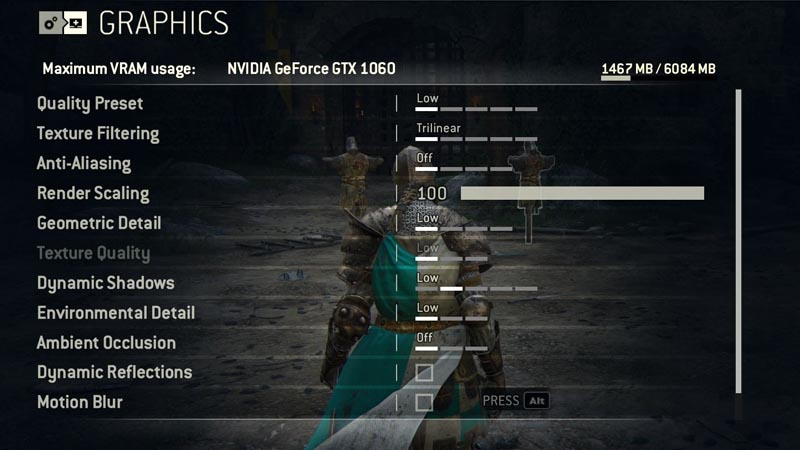
Related: Jarvan Jungle Guide: How To Play Jarvan Like Malran!
Audio Settings
- Master Volume: 70–80% for a level of sound that is both immersive and relaxing.
- Dialogue Volume: Keep at 60-70% to ensure you can hear character exchanges clearly. With other sounds in the background, this makes the conversation clear and easy to understand.
- Music Volume: Set at 50-60% to complement the game’s atmosphere without overwhelming other sounds. You can change the volume of the music to your liking and balance it with other sounds to get the vibe and mood you want.
- Sound Effects: 70–80% to stay aware of what’s going on in the game. This lets it be loud enough to be immersive without drowning out other sounds.
Interface Settings
- HUD Visibility: Choose 70–80% opacity to see important details without making the screen too busy. Make changes to get more sharpness without any extraneous noise.
- Subtitle Settings: If you need to, turn on this setting to better understand the story of the game.
- Objective Display: Keep it at 80-90% opacity to ensure clear mission objectives.
Network Settings
- Matchmaking: Pick the mode you like best for the best game experience.
- Region: Choose the closest region to reduce lag.
- Type of link: A stable wired link is best; only use Wi-Fi when the connection is strong.
Miscellaneous Settings
- Language: Choose the language you want to use so it’s easy to understand.
- Gamepad Vibration: You can change this to make the experience more engaging or less distracting.
- Brightness: Make small adjustments to make sure you can see the game’s visual features while keeping the moody look without making it too bright or too dark.
You can improve your For Honor experience by making these choices fit your system and personal tastes. There are still a lot of people playing For Honor, which means there are still a lot of battles and sieges to be done. You can focus on tactics and skill and defend your honor on the battlefield with our settings.



Leave a Comment