Call of Duty (CoD) has long been a staple in the world of competitive gaming, offering intense action and strategic gameplay that keeps players on their toes. Whether you’re a seasoned veteran or a newcomer to the franchise, mastering the game requires more than just quick reflexes and sharpshooting skills.
It also involves optimizing your settings to maximize performance and gain a competitive edge over your opponents. In this guide, we’ll delve into the best pro settings to help you elevate your gameplay and dominate the battlefield.
What Are the Best Cod Pro Settings?
- Graphics Settings: While eye-catching graphics can enhance the gaming experience, they can also impact performance. Pro players often prioritize performance over visuals by lowering settings such as texture quality, shadows, and effects. This helps maintain a stable frame rate, reducing input lag and providing a smoother gameplay experience.
- Sensitivity: Finding the perfect sensitivity settings is crucial for precise aiming and swift movement. Experiment with different sensitivity levels until you find one that feels comfortable and allows you to quickly acquire targets while maintaining control. Many pro players prefer lower sensitivity settings for more precise aiming, but it ultimately comes down to personal preference.
- Keybinds: Customizing your keybinds can significantly improve your efficiency in the heat of battle. Assigning frequently used actions such as crouching, jumping, and weapon switching to easily accessible keys or buttons can streamline your gameplay and reduce response times. Experiment with different keybinds to find a setup that suits your playstyle.
- Field of View (FOV): Increasing your FOV can expand your peripheral vision, allowing you to spot enemies and react more quickly to threats. However, a higher FOV may also make distant targets appear smaller, so finding the right balance is essential. Pro players often opt for a moderately high FOV to maximize situational awareness without sacrificing target visibility.
- Mouse Settings: If you’re playing on PC, optimizing your mouse settings is crucial for precise aiming. Adjust your mouse sensitivity and DPI (dots per inch) to achieve the perfect balance of speed and accuracy. Additionally, consider investing in a high-quality gaming mouse with customizable buttons and adjustable weight to further enhance your performance.
- Audio Settings: Sound plays a vital role in CoD, allowing you to detect enemy movements and gunfire even when they’re out of sight. Configure your audio settings to prioritize footsteps and other crucial audio cues, and consider using a headset with surround sound capabilities for a more immersive experience. Lowering background music and adjusting volume levels can also help you focus on the game’s sound effects.
- Crosshair Placement: Keeping your crosshair at head level and pre-aiming common enemy positions can give you a significant advantage in gunfights. Practice maintaining proper crosshair placement while moving through the map to minimize the time it takes to acquire targets and increase your chances of landing critical shots.
- Network Settings: A stable internet connection is essential for competitive gaming, so optimize your network settings to minimize latency and reduce the risk of lag spikes. Connect to a reliable Wi-Fi network or use a wired Ethernet connection for the best results, and consider adjusting your router settings to prioritize gaming traffic for smoother online gameplay.
Read More: Best Rust Settings for Low-End PC –Everything You Need to Know!
Best Controller Settings for Cod
Every Call of Duty pro player must compete using a controller – there are no keyboard and mouse setups allowed in competitive COD. That means that you’ll need to get accustomed to using a controller if you want to make it and be the best – or compete in Challengers or the CDL.
General Controller Settings
- Button Layout: Bumper Jumper Tactical (if no paddles)
- Stick Layout Preset: Default
- Invert Vertical Look: Disabled
- Deadzone: 0 (increase so it is as low as possible without stick drift)
- Horizontal Stick Sensitivity: 7
- Vertical Stick Sensitivity: 7
- ADS Sensitivity Multiplier (Low Zoom): 0.95
- ADS Sensitivity Multiplier (High Zoom): 0.90
- Aim Response Curve Type: Dynamic
- Controller Vibration: Disabled
Weapon Settings
- Aim Assist: Black Ops
- Weapon Mount Activation: ADS + Melee
- Weapon Mount Movement Exit: Enabled
- Aim Down Sight Behavior: Hold
Movement
- Slide Behavior: Hold
- Auto Move Forward: Disabled
- Automatic Sprint: Auto Tactical Sprint
- Vehicle Camera Recenter: Enabled
- Parachute Auto-Deploy: Disabled
Cod Mobile Pro Settings
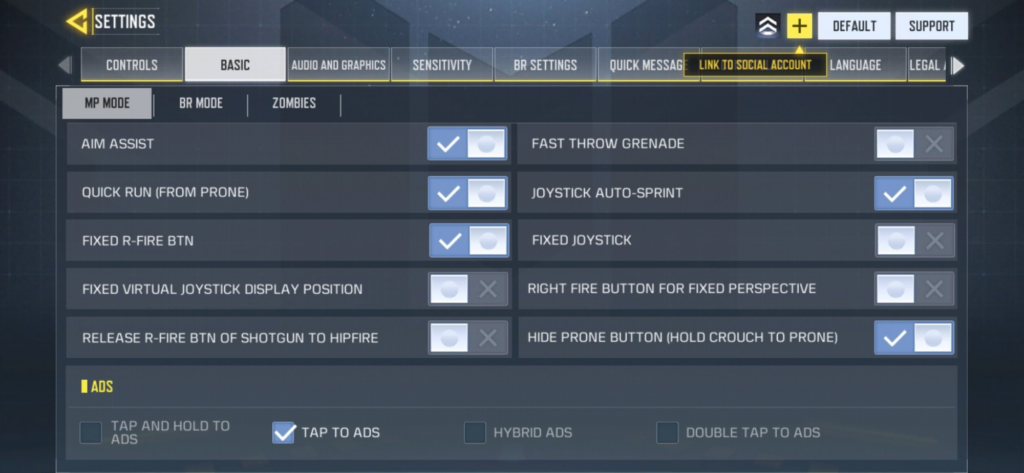
COD: Mobile is a relatively new addition to Call of Duty esports, however, it is still a popular title with a growing player base. If you are looking to compete with the highest-skilled players, an easy way to improve would be to use these CoD pro settings so that you have the same gameplay experience as them.
Controls
- Assault Rifles: ADS
- SMGs: ADS/HIP (Player Preference)
- Shotguns: HIP
- LMGs: ADS
- Sniper Rifles: ADS
- Pistols: ADS
Basic Tabs
- Aim Assist: ON
- Fast Throw Grenade: OFF
- Quick Run (From Prone): ON
- Joystick Auto-Sprint: ON
- Fixed R-Fire BTN: ON
- Fixed Joystick: OFF
- Virtual Joystick Display Position: ON
- Right fire button for fixed perspective: ON
- Release R-Fire BTN of Shotgun to Hipfire: OFF
- Hide Prone Button (Hold crouch to prone): OFF
- ADS: Tap to ADS
- Display Left Fire Button: ON
- Slide (While Running): Tap Croush While Sprinting
- Always Sprint: ON
- Gyroscope: ON for BR, OFF for MP
- Camera FOV: 75
Audio and Graphics

- Graphics Quality: LOW
- Frame Rate: MAX
- Depth of Field: OFF
- Ragdoll: OFF
- Bloom: OFF
- Anti-Aliasing: OFF
- Real-Time Shadows: OFF
- BR Mode Graphic Style: Dynamic
Sensitivity
- Rotation Mode: Fixed Speed
- Sensitivity Switch: Switch While Opening ADS
- Sensitivity Presets: Custom
- Standard Sensitivity: 95
- ADS Sensitivity: 140
- Tactical Scope Sensitivity: 150
- Sniper Scope Sensitivity: 65
- 3x Tactical Scope: 100
- 4x Tactical Scope: 60
- 6x Tactical Scope: 40
- 8x Tactical Scope: 30
Gyroscope Sensitivity
- Standard Sensitivity: 140
- ADS Sensitivity: 75
- Tactical Scope Sensitivity: 55
- Sniper Scope Sensitivity: 50-60
- 3x Tactical Scope: 60
- 4x Tactical Scope: 45
- 6x Tactical Scope: 25
- 8x Tactical Scope: 15
After you have had experience and time playing the game, you may find that you want to try changing some of these settings to make a certain aspect easier for you. This is completely fine as not all pros use the same controls, so I would encourage you to do whatever feels right as long as it does not limit you in another way.



Leave a Comment