Idle Office Tycoon is one of the most fun and addictive mobile games you can play today. Millions of players around the world have started building their virtual business empires right on their phones.
It’s a simple yet exciting game that lets you grow a business from scratch to become a powerful office tycoon. If you want to speed up your progress, this guide will share the latest Idle Office Tycoon codes and cheats you can use right now to get free diamonds and rewards.
What is Idle Office Tycoon?
Idle Office Tycoon – Get Rich! was launched in 2022 by Warrior Game. It’s available for both Android and iOS devices.
This game is what we call an “idle clicker” game, meaning you don’t need to spend hours actively playing. Instead, you just tap and watch your business grow automatically over time. It’s perfect if you want to enjoy gaming but don’t have a lot of time to focus on complicated controls.
In the game, you build and manage your own offices, hire workers, and upgrade your business to earn more money. The goal is to create a powerful business empire and become the ultimate office tycoon. All of this happens on your phone, so you can play anywhere and anytime.
Why Use Idle Office Tycoon Cheats?
Using cheats and codes in Idle Office Tycoon is a smart move. These codes help you get extra diamonds, coins, and bonuses that speed up your growth.
There is no harm in using cheats because they don’t break the game or cause problems. Instead, they help you enjoy the game faster and reach new levels quicker.
Many players use cheat codes to get ahead because that’s how the game developers designed it — to reward players who keep an eye on updates and promos. Plus, with so many players sharing codes online, it’s easy to find working ones if you know where to look.
How to Use Idle Office Tycoon Codes?
Using the promo codes in Idle Office Tycoon is easy. Follow these simple steps:
- Open the Idle Office Tycoon app on your device.
- Go to the Settings menu inside the game.
- Look for the Promo Codes or Redeem Code option.
- Enter the code carefully into the field.
- Tap Redeem to claim your rewards like free diamonds or coins.
Make sure you enter the codes exactly as they appear, including capital letters, because codes are case-sensitive.
Top Working Idle Office Tycoon Codes for 2025
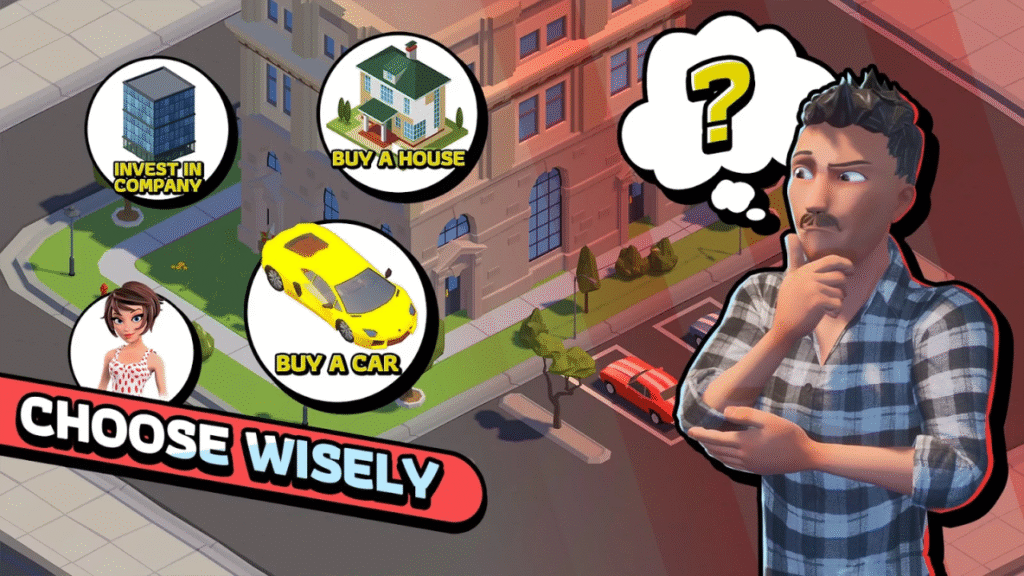
Here are some of the latest working promo codes that can give you free diamonds right now:
- XBE — 50 Diamonds
- G2J — 50 Diamonds
- JVS — 50 Diamonds
- 3F7 — 50 Diamonds
- FKO — 50 Diamonds
- SRY — 50 Diamonds
- EZ3 — 50 Diamonds
- CGQ — 50 Diamonds
- OWP — 50 Diamonds
Make sure to redeem these codes fast because game developers often expire old codes and release new ones.
Expired Codes You Can Still Try (May Work!)
Sometimes expired codes still work for lucky players. Here are some older codes that you can try:
For Android:
- CFB
- Thanks For Your Support
- XFR
- G71
- VRG
- VRX
For iOS:
- DFB
- Thanks For Your Support
- XFP
- G72
- VRH
- VRZ
If you want to stay updated, consider joining Idle Office Tycoon social groups on Facebook or Reddit. Players often share new codes there immediately when they go live.
Extra Cheats to Boost Your Game Progress
Apart from codes, here are some useful cheats and tricks to get ahead faster:
1. Time Jump Exploit
Idle Office Tycoon is an idle game, meaning your business earns money even when you’re not playing. You can use this to your advantage by changing your device’s time to get more rewards quickly. Here’s how:
- Close the game.
- Go to your device settings and change the date/time to a few hours or days ahead.
- Open the game again and collect your extra earnings from that “jump” in time.
- Remember to set your device time back to normal afterward to avoid confusion.
2. Watch Ads for Double Profits
The game often offers you a chance to watch short ads. Watching these ads will give you a limited-time boost where your profits are doubled. It’s an easy way to multiply your income with almost no effort.
3. Use Daily Rewards
Idle Office Tycoon gives daily login rewards like coins and gems. Even if you just open the app and don’t play much, you can collect these free bonuses. Make it a habit to check in every day to build up your rewards steadily.
Summary
Idle Office Tycoon is a relaxing yet exciting game that lets you build your business empire on your phone.
Using promo codes and cheats is the best way to speed up your growth and enjoy the game more. We’ve shared the latest working codes for 2024 along with some handy tips like the time jump exploit, watching ads, and daily rewards.
Remember, codes expire fast, so keep checking social media groups and forums for the newest ones. Using these codes and cheats won’t harm your gameplay, but will give you a helpful boost. So, go ahead and become the richest office tycoon around!