EA Sports is finally bringing back one of the most loved tools in college football gaming—the Team Builder. With College Football 26 set to release on July 19, 2024, fans now have a fresh way to customise and personalise their gameplay experience before the official launch. The Team Builder feature is officially live, and here’s everything you need to know about how to use it and what’s new this time.
What is the College Football 26 Team Builder?
The Team Builder is a web-based tool that allows you to design and customise your own college football teams. Whether you want to recreate your favourite school, revive a team that’s no longer active, or create something completely original, the Team Builder gives you all the tools to make that happen.
This tool was popular during the NCAA Football series days and has made a strong return after more than a decade. The current version is far more advanced and visually improved.
How to Access the Team Builder Tool
All you need is an EA account to get started.
Once logged in, you can start creating your team from scratch, or you can browse teams created by other users and download them for your own gameplay.
New and Updated Features in Team Builder
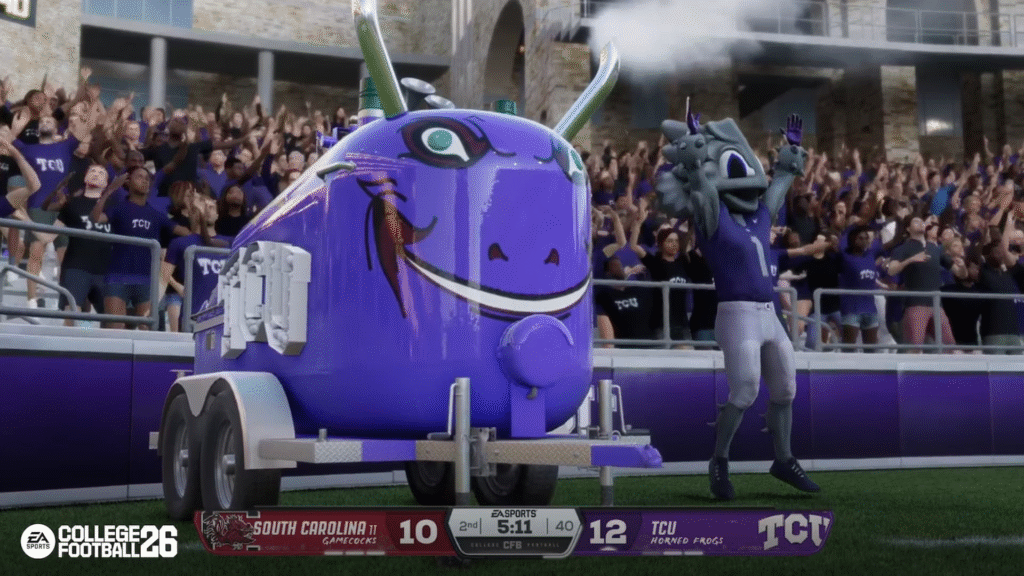
The new Team Builder tool comes with several upgrades compared to its earlier versions. Here’s what you can expect:
1. Enhanced Logo and Uniform Editor
You can upload your own custom logos, choose colors, and create detailed uniforms for home and away games. The editor offers more flexibility than before, with improved graphics and more options for helmets, pants, socks, and shoes.
2. Stadium Customization
You can select from a list of stadium types, adjust the field surface, and even pick crowd sizes and weather patterns. While you can’t build a stadium from scratch, the options are enough to create a unique home-field feel.
3. Team Details
Set your team’s name, mascot, school type, location, and fight song. You can even choose how commentators will refer to your team during the game.
4. Player Creation and Roster Editing
The new Team Builder allows you to create a full roster of custom players or edit existing ones. You can adjust player names, ratings, positions, gear, and even appearance. Want your quarterback to be a 99-overall beast? Go ahead.
5. Download and Share
You can share your custom team with others or download teams made by the community. This makes the gameplay experience more interactive and adds tons of variety.
How to Use Team Builder Step-by-Step
Here’s a quick guide to building your dream team:
- Log in to your EA account at the Team Builder site.
- Click on “Create Team”.
- Start with the team name, mascot, and colors.
- Upload your custom logo or choose from EA’s presets.
- Design your uniforms for home and away games.
- Choose your stadium style and field options.
- Build or edit your roster.
- Save your team and publish it online.
Once published, your team can be downloaded in College Football 26 on your console.
When Can You Use Your Custom Team in the Game?
The Team Builder tool is available now, but you’ll only be able to use your created teams in the game after the official release of College Football 26 on July 19, 2024.
It’s expected that you can use custom teams in Exhibition Mode and Play Now games. However, it’s not yet confirmed if Team Builder teams can be used in Dynasty or Road to Glory modes.
Can You Use Classic Teams or Logos?
Yes. Many users are recreating classic teams or schools that no longer have active programs. If you’re missing the days of NCAA Football 14 or want to relive old rivalries, you can find or build those teams yourself.
However, you must own the rights to any logo you upload, or you risk your team being taken down by EA.
Final Thoughts
The return of the Team Builder in College Football 26 is a big win for fans. With better tools, more customisation, and smoother design options, the mode offers endless possibilities to personalise your gameplay. Whether you’re trying to recreate your school or dream up something entirely new, the Team Builder makes it possible.
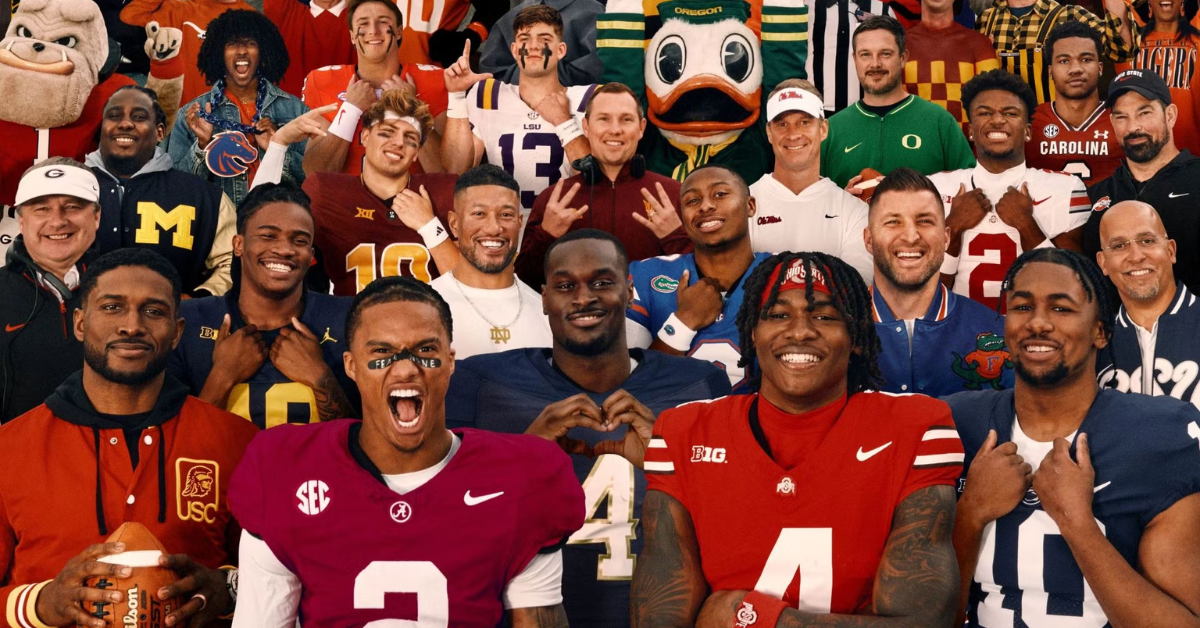





Leave a Comment