Rainbow Six Siege X is one of the biggest updates the game has ever received. It brings a wave of new features, fresh content, and gameplay changes that many players were excited about.
But along with the excitement, some players—especially those on PC—have run into a frustrating problem: random game crashes.
If your game keeps crashing after installing the Siege X update, don’t worry. You’re not alone, and there are multiple ways you can try to fix it.
This guide explains the most effective solutions to resolve crashing issues, written in simple, easy-to-understand language.
Why is Rainbow Six Siege X Crashing on PC?
Game crashes usually happen because of compatibility issues, missing or corrupted files, outdated drivers, or third-party software interfering with the game.
The Siege X update is large and changes many core parts of the game, so it’s possible some systems aren’t handling it smoothly right away.
1. Start With Basic Troubleshooting
Before getting into advanced fixes, make sure to try the following simple steps:
a. Reboot Your PC
It may sound too basic, but restarting your computer clears temporary memory, resets background services, and often resolves minor glitches. It’s the first thing you should try.
b. Update Your Graphics Drivers
Crashes often happen when your graphics card drivers are outdated. Go to your GPU manufacturer’s website (NVIDIA, AMD, or Intel) and install the latest drivers.
- NVIDIA: https://www.nvidia.com/Download/index.aspx
- AMD: https://www.amd.com/en/support
- Intel: https://www.intel.com/content/www/us/en/support/detect.html
Updating to the latest version ensures your system is ready for new game updates like Siege X.
c. Verify Game File Integrity
If some game files are missing or broken, your game might crash. Luckily, Ubisoft Connect has a built-in tool to verify and repair your game files:
- Open Ubisoft Connect.
- Go to Games > Rainbow Six Siege.
- Click the three dots next to “Play.”
- Select “Verify files.”
- Wait for the process to finish and relaunch the game.
2. Remove Ultra HD Texture Pack (If Installed)
If you’ve downloaded the Ultra HD texture pack, it might be causing extra stress on your system. While it improves graphics, it also increases memory usage and CPU load. If your PC isn’t top-end, this can lead to crashes.
To remove it:
- Open Ubisoft Connect.
- Go to Rainbow Six Siege in your library.
- Click on Owned DLCs.
- Uncheck the Ultra HD Texture Pack and uninstall it.
- Restart the game.
3. Disable Third-Party Recording or Monitoring Software
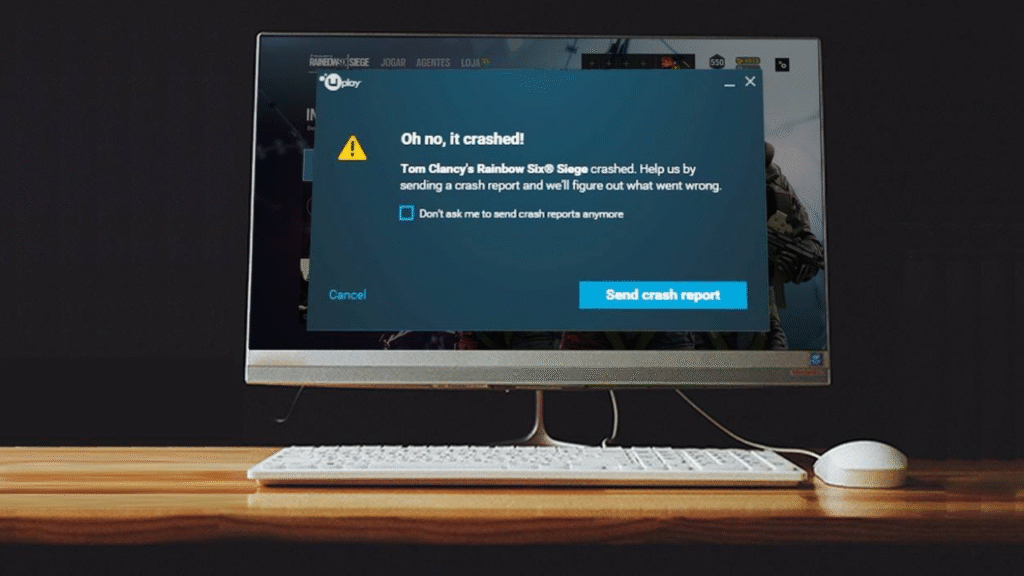
Apps like OBS, MSI Afterburner, RivaTuner, NVIDIA ShadowPlay, or even Discord overlays can interfere with games, especially after a new update.
Temporarily disable these applications:
- Press Ctrl + Shift + Esc to open Task Manager.
- Look for recording/monitoring apps under “Processes.”
- Right-click each and select End Task.
Then, try launching the game again.
4. Adjust In-Game Settings
Lowering your in-game graphics settings can sometimes reduce system load and improve stability.
Try this:
- Open Siege X.
- Go to Settings > Graphics.
- Lower settings such as Texture Quality, Shadow Quality, and Anti-Aliasing.
- Turn off V-Sync and lower the resolution if needed.
5. Turn Off Background Apps
Too many background programs can consume system resources and cause game instability. Here’s what to do:
- Close browsers like Chrome or Firefox.
- Turn off VPNs, screen recorders, or software updaters.
- Go to Task Manager > Startup and disable unnecessary apps from running on boot.
6. Reinstall Rainbow Six Siege (If Nothing Works)
If none of the above methods help, you may need to uninstall and reinstall the game. Make sure to back up your settings if you’ve customized controls or UI layouts.
- Go to Ubisoft Connect > Rainbow Six Siege > Uninstall
- Restart your PC
- Reinstall the game from Ubisoft Connect
7. Wait for Ubisoft’s Official Fix
Ubisoft is likely aware of the crashing issue and may release a hotfix or patch soon. Keep your game updated, and check official forums or social media for announcements.
Follow updates on:
- Ubisoft Forums: https://discussions.ubisoft.com/
- Rainbow Six Twitter: https://twitter.com/Rainbow6Game
Summary
Crashing issues can ruin the gaming experience, especially with a major update like Rainbow Six Siege X. But most problems can be solved by taking simple steps like updating drivers, removing heavy texture packs, and closing background apps.
If your game is still crashing:
- Start simple (reboot and update).
- Clean up the system (remove texture pack, close apps).
- Be patient (Ubisoft is likely working on a fix).
Whether you’re grinding ranked or just trying out new content, following these steps should help you enjoy the game without unexpected interruptions.




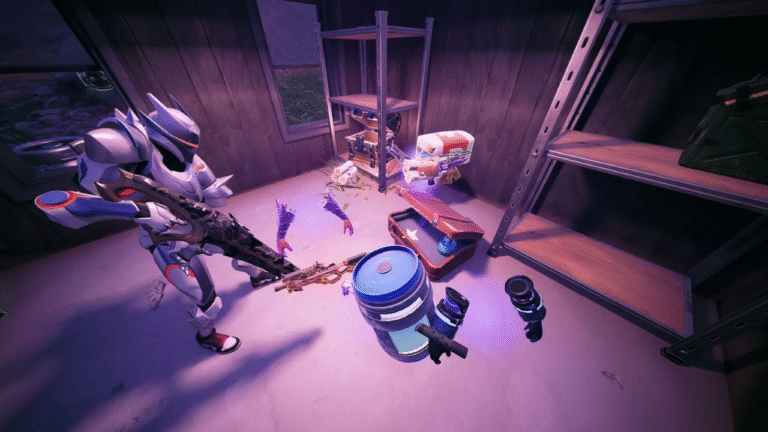

Leave a Comment