Fortnite is one of the most played games in the world, but like any big online game, it sometimes faces technical issues.
One such frustrating issue many players are currently dealing with is the Fortnite Error ESP-DIST-001.
If you’ve seen this error while trying to launch Fortnite, don’t worry—you’re not alone. Many players are seeing this message, especially during the current Galactic Battle season.
So what is this error all about, and more importantly, how can you fix it? Here’s a simple breakdown to help you understand and resolve the Fortnite ESP-DIST-001 error on different gaming platforms.
What Is the Fortnite ESP-DIST-001 Error?
The ESP-DIST-001 error sounds confusing at first, but it’s mostly related to your game cache, especially if you’re on a console like PlayStation, Xbox, or Nintendo Switch.
The error usually occurs when outdated or corrupt cached data is saved on your device. This old data can conflict with the latest version of Fortnite after an update, causing the game to fail to load or crash during launch.
It behaves like a matchmaking error, but deeper into the system level. Think of it like this—your device remembers too much of the past version and struggles to sync properly with the current one. Clearing the memory cache is often all you need to fix it.
How to Fix Fortnite Error ESP-DIST-001?
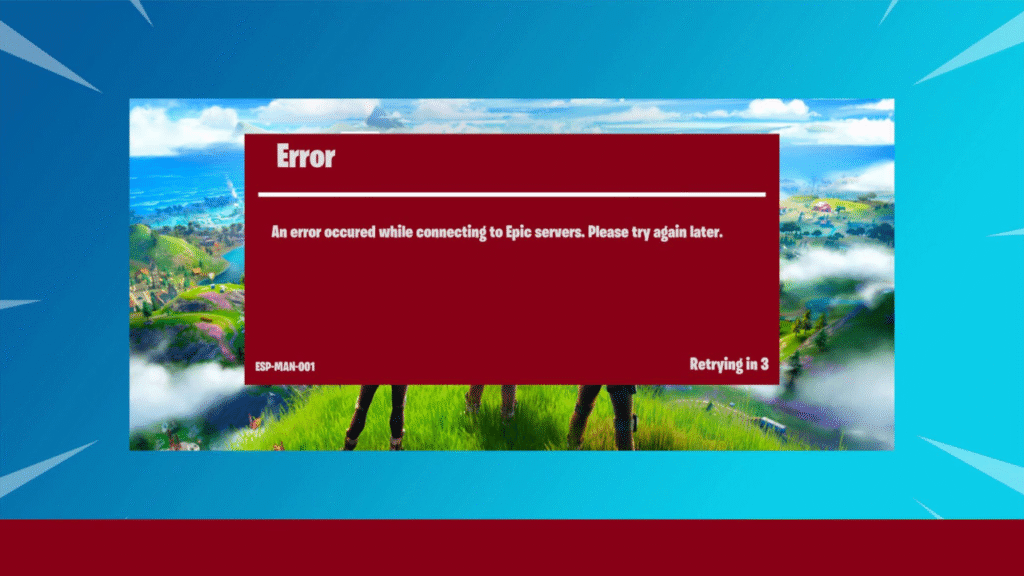
On PlayStation (PS4/PS5):
- Turn off your PlayStation completely (not just rest mode).
- Boot into Safe Mode: Hold the power button until you hear two beeps. This puts the console in safe mode.
- Connect your controller via USB and press the PS button.
- Select “Clear Cache and Rebuild Database.”
- After that, also choose “Clear System Software Cache.”
- Once the console restarts, open Fortnite again.
This process deletes the outdated cached files and helps your PlayStation run Fortnite smoothly with the new version.
On Xbox (Xbox One / Xbox Series X|S):
- Turn off your Xbox completely.
- Unplug all cables, including the power cord.
- Wait for 2–3 minutes.
- Press and hold the power button for 10 seconds (this clears the residual power).
- Plug the cables back in.
- Power it on and launch Fortnite.
This hard reset removes leftover data from memory that could be causing the error. Many Xbox users have found success using this method.
On Nintendo Switch:
- Go to System Settings.
- Navigate to System > Formatting Options.
- Select “Reset Cache.”
- Follow the on-screen instructions.
- Once done, re-login to your Fortnite account.
It’s important to remember that Reset Cache on Switch does not delete your saved data or games—it just clears temporary data that might be causing issues.
On PC:
If you’re playing on Windows, this fix is usually the easiest.
- Close Fortnite.
- Go to your PC’s file manager.
- Navigate to:
C:\Users\[YourUserName]\AppData\Local\FortniteGame\Saved\ - Delete the “WebCache” or “Cache” folder.
- Restart your PC and relaunch Fortnite.
The PC error is rare, but clearing the cache folder almost always solves it if it occurs.
Why Does This Error Keep Happening?
The ESP-DIST-001 error has become more common with the recent Galactic Battle Fortnite update.
Every major update introduces new files and sometimes retires old ones. If your system keeps old files in memory, it might confuse the game and cause launch or server connection errors.
While Epic Games hasn’t released an official statement on this specific error code, player communities suggest it’s tied closely to bad cache data from earlier versions.
Hopefully, future updates to Fortnite will patch this bug from the root, making the experience smoother without players needing to troubleshoot.
Tips to Avoid This Error in the Future
- Always update your game and console software regularly.
- If Fortnite crashes after an update, clear your cache immediately.
- Don’t interrupt the update process or force shutdown during downloads.
- Consider doing a full shutdown of your console once in a while to reset background data.
- Follow Epic Games’ official server status page if you’re unsure if it’s a broader issue.
Summary
The Fortnite ESP-DIST-001 error is mostly a cache issue seen on consoles like PlayStation, Xbox, and Nintendo Switch.
Clearing the system cache or rebuilding the database solves the problem in most cases. On PC, simply deleting the cache folder will do the trick.
While annoying, this error is usually easy to fix and doesn’t mean your game or console is damaged. By following the above methods, you should be able to jump back into your Fortnite matches quickly.






Leave a Comment