Diablo 4 has been a major hit in the gaming world since its launch, offering thrilling gameplay, dark fantasy adventures, and countless hours of action-packed fun. From grinding dungeons for loot to trading Diablo 4 gold for gear upgrades, the game offers a deep economy that keeps players engaged.
However, being an online-only game, players often face the dreaded issue of server outages. As an online-only title, Diablo 4 requires a steady connection to Blizzard’s backend servers, which means that even the slightest hiccup in the server can cause frustrating downtime for players.
Whether you’re grinding through dungeons or tackling difficult bosses, a server issue can ruin your gaming experience.
As a Diablo 4 player, you might have asked yourself, “How can I tell if it’s me or the server causing the problem?”
In this article, we’ll walk you through how to check if the Diablo 4 servers are down, how to troubleshoot any potential connection issues, and how to stay updated on server status to avoid frustration.
How Can I Tell if It’s Me or the Server?
There are several common signs that indicate whether the problem is on your end or Blizzard’s. If you are having trouble connecting or experiencing lag during gameplay, the first step is to verify if your game is up to date.
Since Diablo 4 is a live service game, it frequently receives updates that affect both gameplay and server connectivity.
To check if your game is up-to-date, launch Diablo 4 through the Battle.net client. If there is an update available, it will show on your Battle.net launcher.
Sometimes, if the update isn’t appearing, it might be because the Battle.net client itself needs to be updated. Make sure you update Battle.net before updating Diablo 4.
Once that’s done, your game should be on the latest version, which is essential for maintaining a stable connection to Blizzard’s servers. If you’re on the correct patch and still facing connection issues, the problem may lie with the servers themselves.
Check the Blizzard News Tab for Updates
If you’re up-to-date on the game but still facing issues, your next step should be to check the Blizzard News Tab. In-app news notifications will usually alert you about any planned server outages for maintenance or updates.
These planned downtimes are typically communicated in advance, so you’ll have an idea of when you can expect the game to be unavailable.
Moreover, when you boot Diablo 4, the home screen will show you messages about current server statuses or any ongoing maintenance work.
Blizzard is generally transparent about any scheduled maintenance, and it’s always a good idea to check for such announcements before assuming that there’s an issue on your end.
What About Unexpected Server Outages?
Unplanned outages are trickier to deal with. If Blizzard didn’t announce any maintenance, and you’re experiencing connectivity problems, it could be a server issue.
When an outage happens unexpectedly, you’re not alone in searching for solutions, as all Diablo 4 players will be experiencing the same troubles. However, there are ways you can verify if the issue is on Blizzard’s end.
How to Check Diablo 4 Server Status?
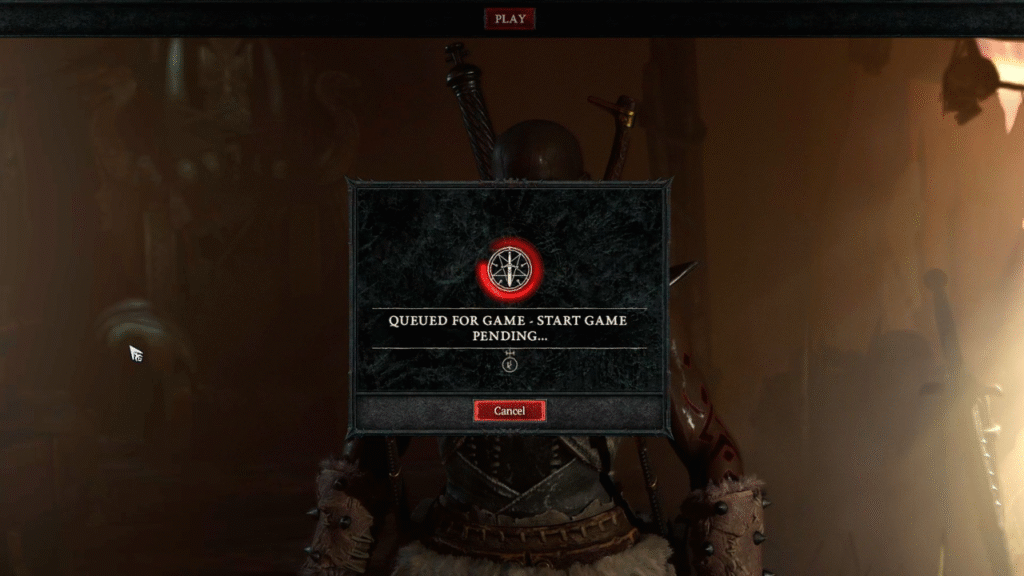
The most direct way to check the Diablo 4 server status is by following Blizzard’s official Twitter account or X (formerly Twitter) handle.
Blizzard frequently updates their social media channels to notify players about server issues, unexpected outages, or downtime due to maintenance. This is one of the quickest ways to get official updates, especially if the outage lasts for a significant amount of time.
Another useful method to track Diablo 4 server issues is by visiting Blizzard’s official support page. On this page, Blizzard provides real-time server status updates for all of its games, including Diablo 4.
Here, you can see if there are any widespread server issues, maintenance schedules, or region-specific outages.
What if It’s Not Just Diablo 4?
Sometimes, issues with Blizzard’s servers can affect multiple games at once. If you’re having trouble with Diablo 4, it’s worth checking whether other Blizzard titles like Overwatch or World of Warcraft are experiencing similar problems.
If the issue persists across multiple games, it’s likely a broader problem on Blizzard’s end, and you may just have to wait for them to fix it.
Another step you can take is to check the Battle.net application itself. If there’s an issue with Battle.net or its servers, the problem could be preventing you from connecting to Diablo 4.
If that’s the case, try restarting Battle.net, ensuring it’s updated, or logging out and logging back in.
What to Do If You’re Experiencing Server Lag?
If your issue isn’t with connection but more with server lag, there are some steps you can take to reduce it. First, check your internet connection.
A slow or unstable connection can lead to frustrating delays and lag, especially during intense combat scenarios. If you’re playing over Wi-Fi, try switching to a wired connection for a more stable experience.
You can also adjust your network settings or run a speed test to ensure your internet connection is up to par. Sometimes, server lag is caused by high latency or packet loss, which can be fixed by resetting your modem or router.
How to Report Server Issues to Blizzard?
If you continue experiencing server issues that aren’t reflected in Blizzard’s updates, it might be worth reporting them.
You can visit Blizzard’s support page to file a report or check their forums for advice from other players. Many issues can be resolved by contacting Blizzard support directly, especially if your issue is region-specific or related to your account.
Summary
In conclusion, checking the Diablo 4 server status is straightforward, but it requires a few steps to rule out common issues.
If you’re experiencing problems, make sure your game is up-to-date through Battle.net. Then, check the Blizzard News Tab and Diablo 4’s official Twitter/X account for updates about planned or unplanned outages.
If the issue is widespread, it’s likely a server-side problem that Blizzard will resolve. By following these tips and staying informed, you can avoid unnecessary frustration and enjoy your Diablo 4 experience without interruption.






Leave a Comment