If you’re playing online games like VALORANT, voice chat is key to winning, especially in multiplayer matches. When it stops working, it can be frustrating and even lead to losing matches due to missed communication.
Luckily, if your voice chat suddenly stopped working in VALORANT, there are a few easy ways to fix it.
VALORANT Voice Chat Not Working: Possible Fixes
Here’s how you can troubleshoot and fix voice chat issues in VALORANT. But before diving into the steps, check these quick things first:
- Make sure your microphone is properly connected to your device.
- If your mic has a mute button, ensure it’s not turned on.
- Check if VALORANT has access to your microphone.
- Install the latest audio drivers for your headset.
After checking these, if voice chat is still not working, try the steps below.
1. Change Your Default Recording Device
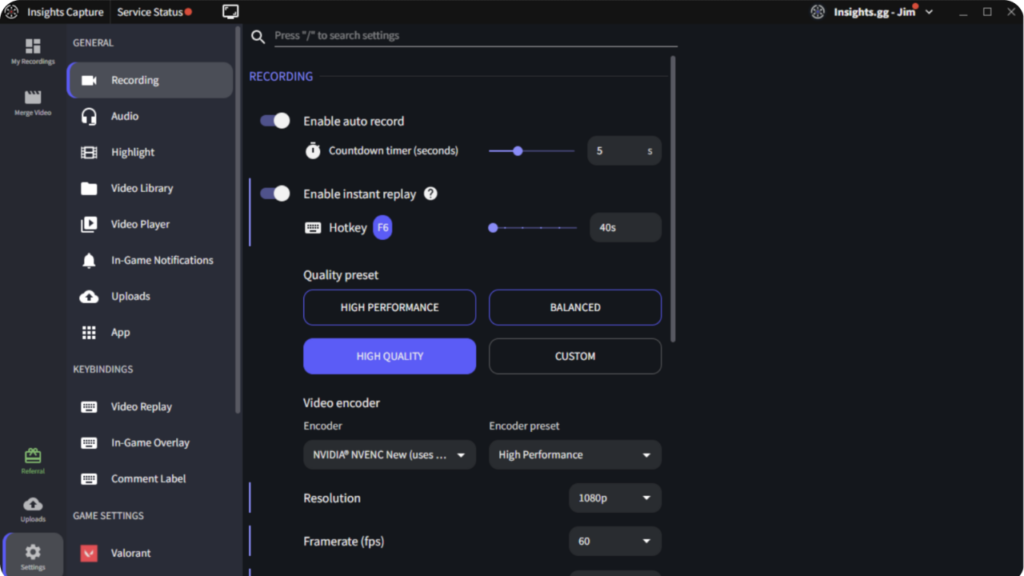
Sometimes, Windows automatically changes the default microphone, which can cause issues like this. Here’s how to check and set your default mic:
- Right-click the sound icon in the taskbar and choose Sounds.
- Go to the Recording tab, select your microphone, and click Set Default.
- Speak into your mic and check if the sound bar moves. If it does, your mic is working. If not, you might have a hardware issue and can try connecting the mic to another device to test it.
2. Check VALORANT Audio Settings
Incorrect audio settings in VALORANT can also mess up your voice chat. Follow these steps to check the settings:
- Open VALORANT and go to Settings.
- Head to the Audio tab and select Voice Chat.
- Make sure the correct input device (your microphone) is selected.
- Use the “test microphone” button in settings to ensure everything is working.
3. Grant Microphone Permissions to Valorant
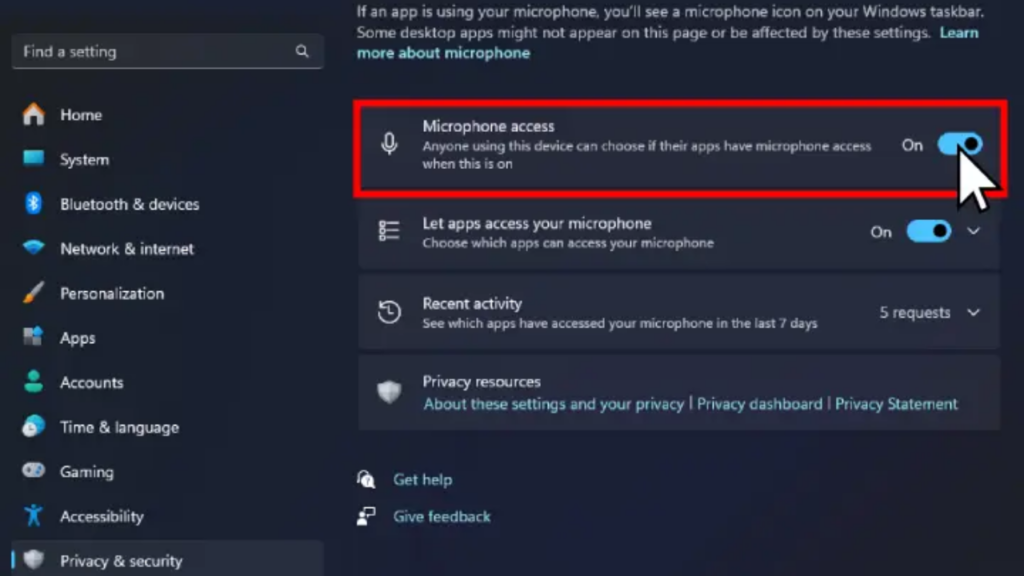
If your mic still isn’t working, it’s possible that VALORANT doesn’t have permission to access your microphone. Here’s how to check:
- Go to Settings > Privacy > Microphone.
- Make sure the option Allow apps to access your microphone is turned on.
- Scroll down to ensure that VALORANT has access to the microphone.
4. Reinstall VALORANT
If your mic works in other games and none of the above fixes worked, reinstalling VALORANT might be your last option. Reinstalling can fix any corrupted game files or misconfigurations that could be causing the problem.
Related Gang Beasts Cross-Platform Guide: Play with Friends on Any Device?
Summary
If your VALORANT voice chat stops working, start by checking if your mic is connected properly and that the game has access to it.
Then, follow steps like adjusting Windows and VALORANT audio settings or reinstalling the game if needed. With these troubleshooting steps, you should be able to get your voice chat back up and running!