Every Call of Duty player dreams of being the best. There’s a special feeling when you dominate every match and become a top-tier COD player. If you’re looking to improve your skills, you need to fine-tune your settings just like the pros.
These settings, ranging from controller configurations to graphics tweaks, are used by professional esports players to give them a competitive edge.
In this guide, we’ll walk you through the best pro-level COD settings, carefully selected based on what top players use in their games. It might seem like minor adjustments, but these tweaks can be the difference between victory and defeat.
Let’s dive into the best COD pro settings to up your game!
The Best COD Pro Settings
Graphics Settings
To get the best out of Call of Duty, especially on PC, optimizing your graphics settings is key. While many esports competitions run on powerful PCs, you can also apply some of these settings to modern consoles like the PlayStation 5 and Xbox Series X|S.
Here’s a list of recommended settings for smooth gameplay:
- Display Mode: Fullscreen Exclusive
- Refresh Rate: 120hz or higher
- Resolution: 100 (no scaling)
- V-sync: Disabled
- Frame Rate: Unlimited
For better performance, lower the visual quality:
- Field of View: 110
- Texture Resolution: Low
- Shadows: Low
- Anti-Aliasing: Off
By prioritizing frame rates over visual quality, you’ll enjoy smoother gameplay, which is crucial in competitive environments.
Audio Settings
Sound is just as important as visuals in Call of Duty. Professional players rely on clear, precise audio to detect enemy movements and gain a tactical advantage. Here are the ideal audio settings for competitive play:
- Audio Mix: Boost High
- Master Volume: 100%
- Music Volume: 0%
- Effects Volume: 100%
Using these settings with a good headset will help you hear every footstep and gunfire, giving you an edge over your opponents.
Related Is Call of Duty: Warzone Cross-Platform? The Ultimate Guide
Best Controller Settings
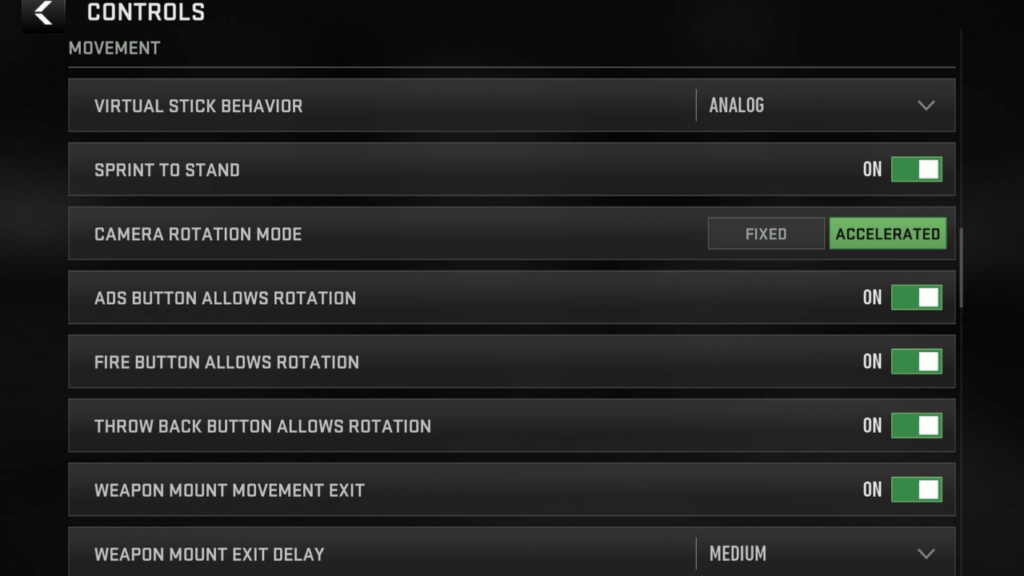
In professional Call of Duty tournaments, players must use controllers. If you’re aiming to compete, getting comfortable with these settings is essential:
- Button Layout: Bumper Jumper Tactical (for better control without paddles)
- Sensitivity: Horizontal & Vertical at 7
- Aim Assist: Black Ops (best for accuracy)
- Automatic Sprint: Enabled
These settings allow for quick and accurate responses, perfect for fast-paced gameplay.
COD Mobile Pro Settings
If you’re a COD: Mobile player, here’s a quick rundown of the best pro settings for mobile:
- Graphics Quality: Low
- Frame Rate: Max
- Aim Assist: On
- Gyroscope: On for Battle Royale, Off for Multiplayer
Just like on PC and console, the goal is to maximize performance rather than visual effects.
Related PUBG Cross-Platform Guide: How to Play with Friends on Console and PC?
Summary
Mastering Call of Duty isn’t just about reflexes—it’s about having the right setup. From fine-tuning your graphics for smoother performance to configuring your controller for better control, these small tweaks can be the difference between a crushing defeat and a monumental victory.
Professional players rely on optimized settings, from disabling V-sync for better frame rates to using “Boost High” audio settings for clearer sound. Whether you’re on PC, console, or mobile, these pro settings will elevate your game and help you play like the best.