Rocket League isn’t just another game—it’s a global esports phenomenon. What started as a unique, car-based soccer game quickly evolved into one of the most competitive titles in the esports arena. With its fast-paced gameplay, Rocket League attracts players looking to improve their skills and dominate the field.
However, success in Rocket League isn’t just about mastering the mechanics; it’s about optimizing your settings to get an edge over your opponents. In this guide, we’ll break down the best Rocket League settings used by professional players so you can elevate your game to the next level.
Why Settings Matter?
At first glance, Rocket League may seem like a simple game—after all, it’s just hitting a ball into the goal with a rocket-powered car, right? But there’s much more beneath the surface. The right settings can significantly impact how well you play.
You could be one of the most skilled players, but if your settings are suboptimal, you might be limiting yourself without even realizing it. Pros know this all too well, and that’s why they fine-tune every setting to maximize their potential on the field. By adjusting your camera, controller, and video settings, you can improve your reaction time, field awareness, and overall performance.
Pro Camera Settings
One of the most important aspects of Rocket League is the camera. The default settings might work fine for beginners, but if you’re serious about getting better, you’ll need to tweak them. Camera settings determine how much of the field you can see and how easy it is to track both the ball and your car.
Joe ‘Joyo’ Young, one of the top players in Rocket League, uses the following camera settings:
- Field of View (FOV): 110
- Height: 90
- Angle: -5
- Distance: 270
- Stiffness: 0.40
- Swivel Speed: 6.20
- Transition Speed: 1.50
These settings allow you to have a broader view of the field, which is crucial for seeing opponents and planning your next move. A wider FOV helps you track both the ball and other players, making it easier to anticipate plays and defend against attacks.
One essential tip: make sure to turn camera shake off. Camera shake can make the game feel jittery, especially during high-speed moments, and it can throw off your precision.
Pro Controller Settings
If you want to play Rocket League like a pro, using a controller is the way to go. While you can use a keyboard and mouse, the vast majority of pro players stick to controllers because they provide better control over movement, particularly for aerial plays.
Here’s a breakdown of recommended pro controller settings for PlayStation:
- Jump: Cross (X)
- Boost: R1
- Powerslide & Air Roll: L1
- Air Roll Right: Circle
- Air Roll Left: Square
These custom bindings allow for faster and more efficient inputs. For instance, moving the boost button to R1 frees up your thumb to handle other tasks, such as jumping and aerial maneuvers. This setup makes it easier to pull off complex moves like aerials, which require quick reactions and precise control.
With these settings, you won’t have to rely on the default controls, which can be clunky and limit your ability to perform aerials and other advanced techniques. Many pros have their controller buttons mapped in this way to make sure that their fingers are never overlapping tasks, allowing them to be more efficient and quicker in-game.
Field of View (FOV) and Camera Height
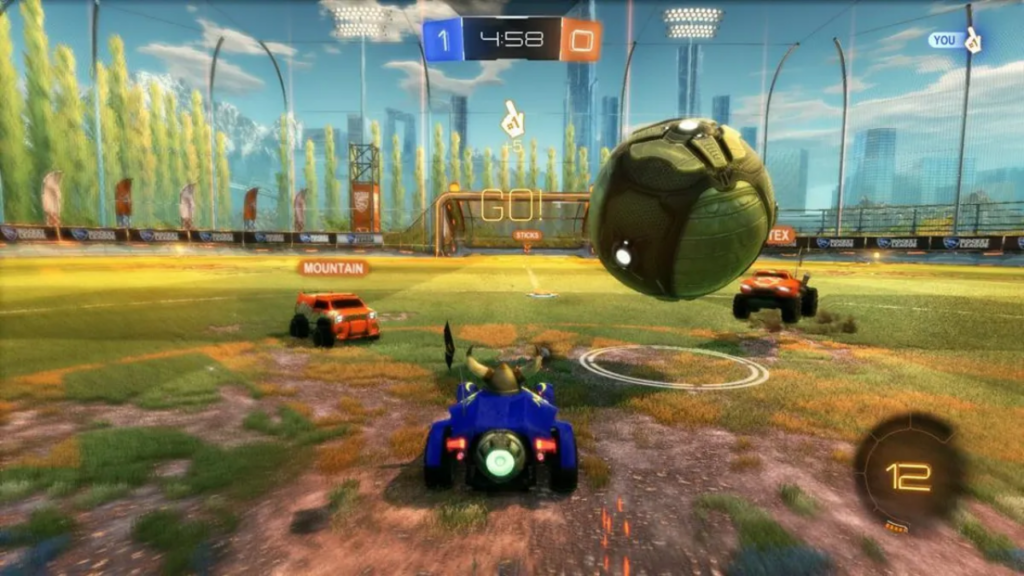
Your FOV controls how much of the field you can see, and it’s one of the most critical settings for both beginners and pros. Most pros set their FOV between 90 and 110 degrees, giving them a wide enough view to track the ball, their car, and their opponents.
The camera height and angle are also important. Height determines how far the camera is above your car, and angle sets how much the camera tilts downward. Adjusting these two settings helps you find the perfect balance between seeing the ball clearly and keeping track of your car.
Sensitivity Settings
Rocket League has two primary sensitivity settings: Aerial Sensitivity and Steering Sensitivity. These settings control how responsive your car is to your joystick movements. Most pros keep both settings between 1.20 and 2.00. Setting them too high can make it difficult to control your car, especially in tight situations where precision is key.
However, some pros, like World Champion Evan ‘M0nkey M00n’ Rogez, prefer higher sensitivity settings, sometimes going as high as 3.90. This is more of a personal preference, and we recommend starting with lower sensitivity until you get more comfortable with your car’s movements.
Deadzone Settings
Deadzones are often overlooked but can make a big difference in how your controller feels. The deadzone determines how much you need to move the joystick before the game registers your input. For pro players, the ideal deadzone is between 0.03 and 0.10. A smaller deadzone allows for quicker, more responsive movements.
Then there’s the dodge deadzone, which is specifically for actions like front flips, side flips, and backflips. This setting should be larger than your regular deadzone, typically between 0.4 and 0.7, to prevent accidental flips when you’re trying to perform aerials.
Pro Interface Settings
While interface settings are largely based on personal preference, there are a few key tweaks that can give you an edge during gameplay. One of the most important settings to adjust is the nameplate scale.
Increasing this setting will make your opponents’ nameplates larger and more visible on the field, which is crucial in high-stakes situations where you need to keep track of their positions. A larger nameplate helps you predict their moves more accurately, giving you time to adjust your positioning and strategize effectively.
Additionally, it’s essential to set your interface scale to 100%. This ensures that your boost meter and other important UI elements, like the scoreboard and timer, are easy to see without straining your eyes.
Having these elements clearly visible can be a game-changer in tight moments, allowing you to make faster decisions, such as when to grab a boost pad or how much time you have left in a match. Keeping your interface clean and visible will help you stay focused and maintain your competitive edge.
Lastly, some players prefer to toggle off unnecessary elements like chat notifications or the stat feed, reducing on-screen clutter and making it easier to concentrate solely on the game. Adjusting the interface to your liking can make a surprising difference in your overall experience and performance in Rocket League.
Related Guide to Tarkov’s Tough Streets Map – Master the Trickiest Area!
Pro Video Settings
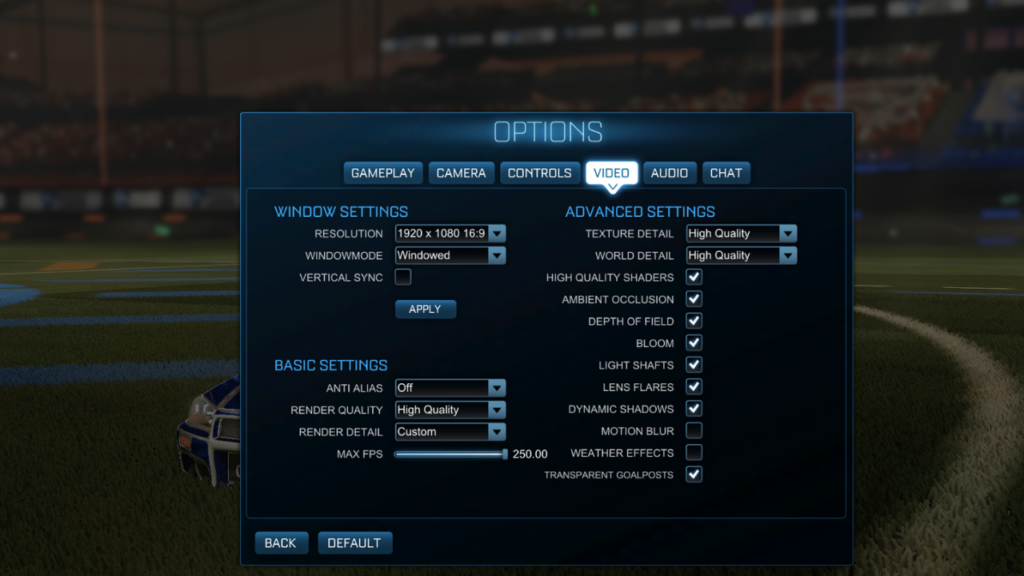
Video settings may not seem like a big deal, but they can have a significant impact on your gameplay. All pro players prioritize performance over visual quality to maximize their frame rates and reduce input lag.
Here are the recommended video settings:
- Resolution: 1920 x 1080
- Display Mode: Fullscreen
- Vertical Sync: Off
For advanced settings:
- Texture Detail: High Performance
- World Detail: Performance
- Motion Blur: Off
- Bloom, Light Shafts, Lens Flares: Off
These settings ensure that you get the best possible performance, even if the game doesn’t look as pretty. Higher frame rates and lower input lag are essential for competitive play.
Pro Audio Settings
Lastly, let’s talk about audio. While audio settings don’t have a massive impact on gameplay mechanics, they can still play a significant role in maintaining your focus and awareness during a match.
In Rocket League, sound cues like boost pickups, ball hits, and engine sounds provide essential feedback that helps you stay connected to the flow of the game. These audio cues allow you to track the movement of the ball and opponents, even when they’re outside of your field of view.
Most pros keep gameplay audio on to make the most of these sound cues, which can often be the difference between timing a critical aerial or missing a save. To minimize distractions, many top players opt to mute the crowd noise and ambient sounds.
These sounds, while immersive, can clutter the audio landscape and make it harder to hear what really matters in a high-intensity match.
Additionally, pros often tweak the volume levels for different in-game elements, turning down less critical sounds like music or UI notifications, so the sounds that impact gameplay come through more clearly.
Some even choose to use high-quality gaming headsets to capture every subtle sound, from boost pad pickups to the positioning of their teammates and opponents. By fine-tuning your audio settings, you can create a cleaner, more focused in-game environment that keeps you locked in on the action.
Related 4 Cars That Are Taking Over the Rocket League Championship Series!
Summary
Getting better at Rocket League isn’t just about practicing—it’s about optimizing your setup. By adjusting your camera, controller, and video settings to mirror the pros, you’ll give yourself the best chance to succeed on the field. Start with the settings we’ve outlined in this guide, and as you grow more comfortable, you can tweak them to suit your own playstyle.
Rocket League is all about speed, precision, and control, and having the right settings is key to achieving all three. This guide walks you through the pro settings that will help you track the ball better, control your car more efficiently, and enhance your overall performance. By following these tips, you’ll be well on your way to climbing the Rocket League ranks and playing like the best!