For the casual Rocket League player, finding the best camera settings can drastically improve your gameplay experience. Rocket League is more than just driving around and scoring goals—your camera settings play a huge role in how well you control your car and your awareness of the game.
The Rocket League franchise has become a favorite on many PCs since it went free-to-play. Beyond the flashy goals, mastering the game mechanics, skills, and your camera settings is key to improving as a player.
Camera Settings in Rocket League: What You Need to Know
Rocket League offers a buffet of camera settings that you can adjust to suit your style. These settings include:
- Camera Shake
- Field of View (FOV)
- Distance
- Height
- Angle
- Camera Stiffness
- Swivel Speed
- Transition Speed
Each of these settings affects how your car feels and drives. Making small adjustments one at a time can help you get used to the changes. While it’s all based on personal preference, there’s a baseline that many pro players use, which can serve as a helpful guide.
Before diving into what the pros use, let’s break down each setting.
Key Camera Settings Breakdown
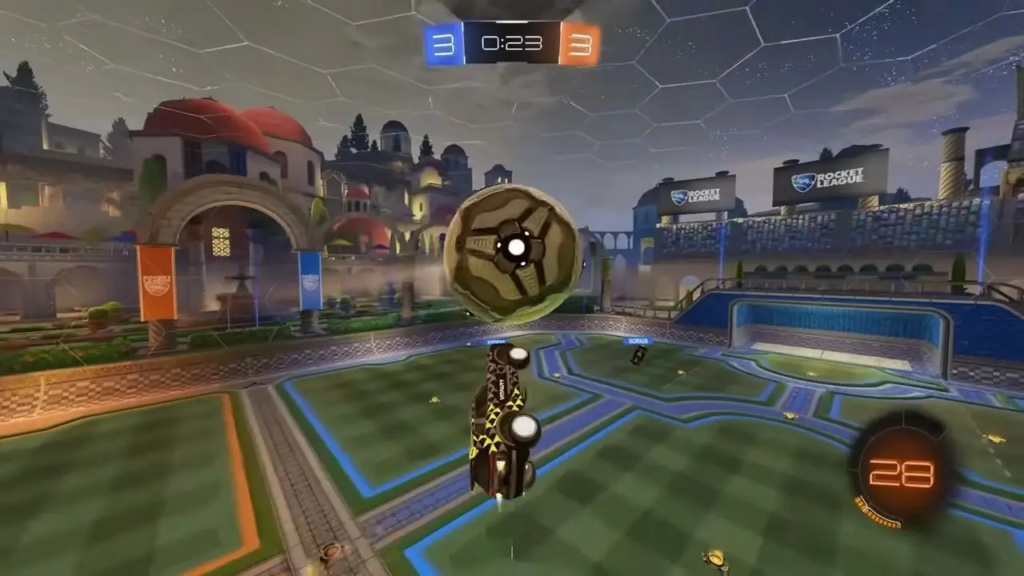
1. Camera Shake
Camera shake is an option that simulates high speeds and collisions in the game. However, it often becomes distracting and can even cause motion sickness. Most pro players disable camera shake, and you should too for a smoother experience.
2. Field of View (FOV)
Your FOV determines how much of the arena you can see. A wider FOV gives you a better view of the field. Pro players typically max out their FOV at 110 to ensure they can see everything happening around them.
3.Distance
Distance refers to how far the camera is from your car. While increasing distance might seem helpful, it can cause issues with depth perception, making it harder to judge where the ball is. Pros typically set their distance around 270.
4. Height
Camera height affects how much of the field you can see from above. While a higher camera helps with seeing in front of your car, it can make aerial plays harder. Most pros set their height between 90 and 110.
5.Angle
This setting adjusts the angle at which you view your car. Pros generally keep it between -3.00 and -5.00 to maintain good control and visibility.
6. Camera Stiffness
Stiffness determines how much the camera moves when you accelerate or decelerate. Lower stiffness allows for more camera movement, which many pros prefer for smoother turns and dribbling.
7. Swivel Speed
This controls how quickly the camera rotates when you move the stick. A lower swivel speed helps avoid missing important game details, and pros typically set it around 4.00 to 6.00.
8.Transition Speed
Transition speed affects how fast the camera switches between ball cam and your point of view. This is a personal preference setting, with pros choosing various speeds based on what feels most comfortable.
Related: The Mysterious Doctor Faust: Character Lore and Gameplay Tips for Guilty Gear!
Pro Camera Settings in Rocket League
For a quick improvement in your game, you can try using camera settings used by pro players. Here’s a table showing some popular pros and their camera settings:
| Player | FOV | Height | Distance | Stiffness | Swivel Speed | Camera Shake |
|---|---|---|---|---|---|---|
| Zen | 110 | 100 | 270 | 0.35 | 4.00 | No |
| Vatira | 110 | 90 | 270 | 0.35 | 6.90 | No |
| Alpha54 | 110 | 110 | 270 | 0.35 | 3.70 | No |
| M0nkey M00n | 109 | 110 | 260 | 0.60 | 4.00 | No |
Freestyle Camera Settings Challenge
Freestyle camera settings are popular among players who enjoy trick shots and aerial plays. Here’s a fun challenge: set your camera settings to the following and record yourself playing a match using the #freestylerocketleague tag.
| Player | Camera Shake | FOV | Height | Distance | Stiffness | Swivel Speed |
|---|---|---|---|---|---|---|
| You | Yes | 90 | 50 | 200 | 0.2 | 10 |
Friendly disclaimer: We are not responsible for any drop in your Rocket League performance!
Related: The Ultimate Ken Guide: Street Fighter 6 Moves and Top Players!
Summary
the best camera settings in Rocket League depend on your personal preferences, but following some of the settings used by pros can help improve your gameplay. Whether you’re a beginner or aiming to join the ranks of the best players, tweaking your settings and testing them in-game will polish your experience. Give the pro settings a try and see which ones suit you best!
Remember, consistency is key. Stick with a set of settings for a while before deciding whether they work for you or not. Don’t be afraid to make small adjustments over time as you become more comfortable with the game. The right camera settings can elevate your performance, making your movements and mechanics feel more natural. Ultimately, the best settings are the ones that enhance your control and visibility on the field. Keep experimenting, stay patient, and have fun!